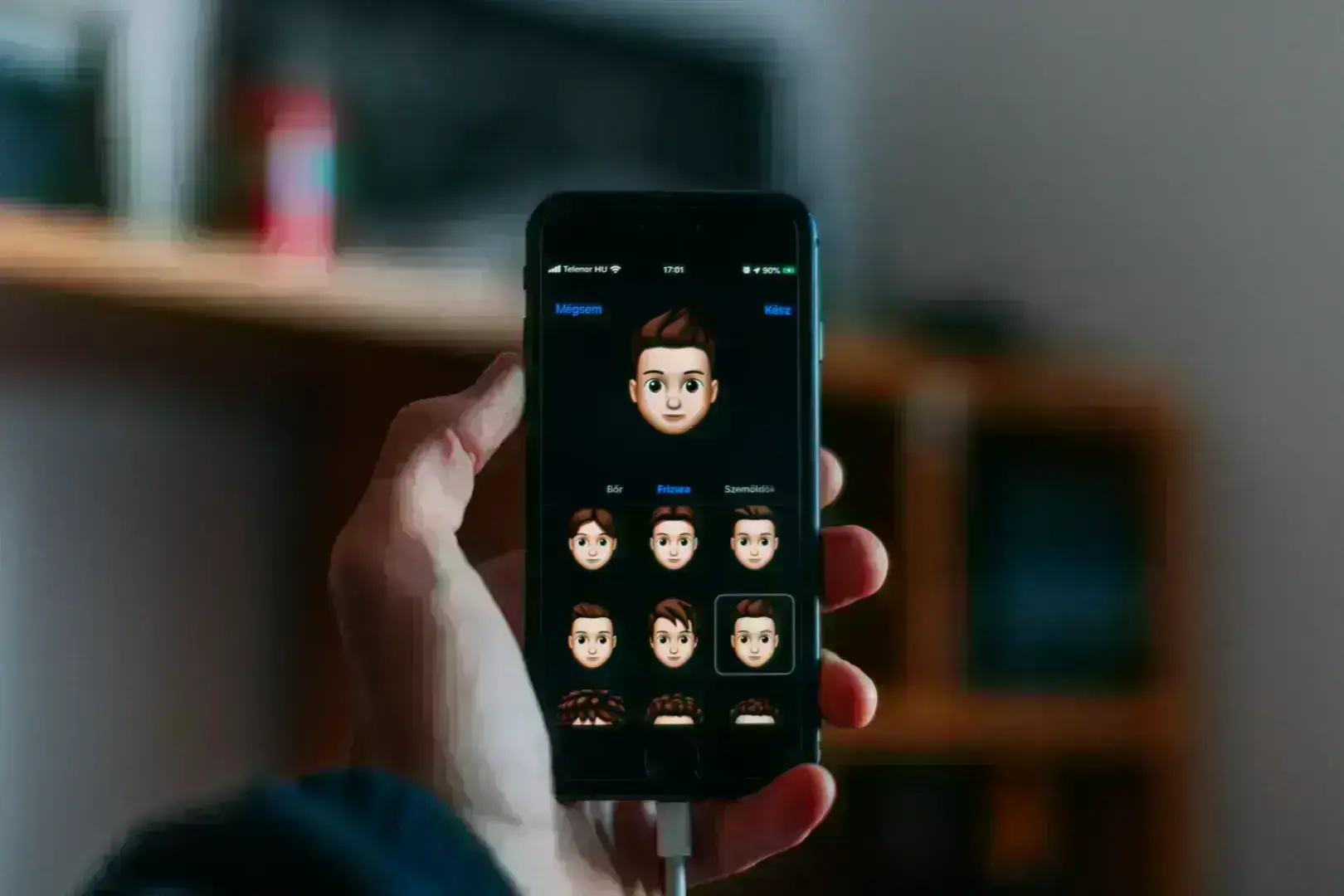
What is FaceID and how can we use it
Face ID uses advanced TrueDepth camera technology for secure, convenient authentication on iPhones and iPads, prioritizing privacy and accessibility.
Much of our digital lives are stored electronically, such as on an iPhone or iPad, and it’s important to protect that information. In the same way that many biometric security technologies and Touch ID systems have revolutionized authentication using a fingerprint, Face ID does the same using facial recognition. Face ID provides an intuitive and secure authentication enabled by a state-of-the-art TrueDepth camera system with advanced technology to map the geometry of your face accurately.
With a simple glance, Face ID securely unlocks your iPhone or iPad Pro. You can use it to authorize purchases from the iTunes Store, App Store, and Apple Books, and payments with Apple Pay. Developers can also allow you to use Face ID to sign into their apps. Apps that support Touch ID automatically support Face ID. Face ID is available on iPhone X and later and iPad Pro models with the A12X Bionic chip.
Advanced technologies
The technology that enables Face ID is some of the most advanced hardware and software that Apple has ever created. The TrueDepth camera captures accurate face data by projecting and analyzing over 30,000 invisible dots to create a depth map of your face and also captures an infrared image of your face. A portion of the neural engine of the A11, A12 Bionic, and A12X Bionic chip — protected within the Secure Enclave — transforms the depth map and infrared image into a mathematical representation and compares that representation to the enrolled facial data.
Face ID automatically adapts to changes in your appearance, such as wearing cosmetic makeup or growing facial hair. If there is a more significant change in your appearance, like shaving a full beard, Face ID confirms your identity by using your passcode before it updates your face data. Face ID is designed to work with hats, scarves, glasses, contact lenses, and many sunglasses.
Furthermore, it’s designed to work indoors, outdoors, and even in total darkness.
To start using Face ID, you need to first enroll your face. You may do this during the initial set up process, or at a later time by going to Settings > Face ID & Passcode. To unlock your device using Face ID, simply glance at the phone screen. Face ID requires that the TrueDepth camera sees your face, whether your device is lying on a surface or you’re holding it in a natural position. The TrueDepth camera has a similar range of view as when you take a photo or make a FaceTime call with the front camera. Face ID works best when the device is arm’s length or less from your face (25-50 cm away from your face).
The TrueDepth camera is intelligently activated; for example, by tapping to wake your screen, from an incoming notification, or by raising to wake your iPhone. Each time you unlock your device, the TrueDepth camera recognizes you by capturing accurate depth data and an infrared image. This information is matched against the stored mathematical representation to authenticate.
Security safeguards
Security is important to all of us to protect information on our devices. Apple has done some important things to safeguard your information, the same way it did with Touch ID. Face ID uses the TrueDepth camera and machine learning for a secure authentication solution. Face ID data – including mathematical representations of your face – is encrypted and protected with a key available only to the Secure Enclave.
The probability that a random person could look at your iPhone or iPad Pro and unlock it using Face ID is approximately 1 in 1,000,000 with a single enrolled appearance. As an additional protection, Face ID allows only five unsuccessful match attempts before a passcode is required. The statistical probability is different for twins and siblings that look like you and among children under the age of 13, because their distinct facial features may not have fully developed. If you’re concerned about this, Apple recommends using a passcode to authenticate.
Face ID matches against depth information, which isn’t found in print or 2D digital photographs. It’s designed to protect against spoofing by masks or other techniques through the use of sophisticated anti-spoofing neural networks. Face ID is even attention-aware. It recognizes if your eyes are open and your attention is directed towards the device. This makes it more difficult for someone to unlock your device without your knowledge (such as when you are sleeping).
To use Face ID, you must set up a passcode on your device. You must enter your passcode for additional security validation when:
- The device has just been turned on or restarted.
- The device hasn’t been unlocked for more than 48 hours.
- The passcode hasn’t been used to unlock the device in the last six and a half days and Face ID hasn’t unlocked the device in the last 4 hours.
- The device has received a remote lock command.
- After five unsuccessful attempts to match a face.
- After initiating power off/Emergency SOS by pressing and holding either the volume button and the side button simultaneously for 2 seconds.
If your device is lost or stolen, you can prevent Face ID from being used to unlock your device with Find My iPhone Lost Mode.
Privacy
Privacy is incredibly important to Apple. Face ID data – including mathematical representations of your face – is encrypted and protected by the Secure Enclave. This data will be refined and updated as you use Face ID to improve your experience, including when you successfully authenticate. Face ID will also update this data when it detects a close match, but a passcode is still subsequently entered to unlock the device.
Face ID data doesn’t leave your device and is never backed up to iCloud or anywhere else. Only in the case that you wish to provide Face ID diagnostic data to AppleCare for support will this information be transferred from your device. And even in this case, data isn’t automatically sent to Apple; you can first review and approve the diagnostic data before it’s sent.
If you choose to enrol in Face ID, you can control how it’s used or disable it at any time. For example, if you don’t want to use Face ID to unlock your device, open Settings > Face ID & Passcode > Use Face ID, and disable iPhone Unlock or iPad Unlock. To disable Face ID, open Settings > Face ID & Passcode, and tap Reset Face ID. Doing so will delete Face ID data, including mathematical representations of your face, from your device. If you choose to erase or reset your device using Find My iPhone or erasing all content and settings, all Face ID data will be deleted.
Even if you don’t enrol in Face ID, the TrueDepth camera intelligently activates to support attention aware features, like dimming the display if you aren’t looking at your device or lowering the volume of alerts if you’re looking at your device. For example, when using Safari, your device checks to determine if you’re looking at your device and turns the screen off if you aren’t. If you don’t want to use these features, you can open Settings > Face ID & Passcode and disable Attention Aware Features. Within supported apps, you can enable Face ID for authentication. Apps are only notified as to whether the authentication is successful. Apps can’t access Face ID data associated with the enrolled face.
Safety
iPhone and iPad Pro and the TrueDepth camera system have been thoroughly tested and meet international safety standards. The TrueDepth camera system is safe to use under normal usage conditions. The system will not cause any harm to eyes or skin, due to its low output. It’s important to know that the infrared emitters could be damaged during repair or disassembly, so your device should always be serviced by Apple or an authorized service provider. The TrueDepth camera system incorporates tamper-detection features. If tampering is detected, the system may be disabled for safety reasons.
When viewed through certain types of cameras, you may notice light output from the TrueDepth camera. This is expected as some cameras may detect infrared light. Some may also notice a faint light output from the TrueDepth camera when viewed in a very dark room. This is expected in extremely dark settings.
Accessibility
Accessibility is an integral part of Apple products. Users with physical limitations can select “Accessibility Options” during enrollment. This setting doesn’t require the full range of head motion to capture different angles and is still secure to use but requires more consistency in how you look at your iPhone or iPad Pro.
Face ID also has an accessibility feature to support individuals who are blind or have low vision. If you don’t want Face ID to require that you look at your device with your eyes open, you can open Settings > General > Accessibility, and disable Require Attention for Face ID. This is automatically disabled if you enable VoiceOver during initial set up.
App usage
iOS apps can use Face ID to authenticate a user accessing protected areas of the app. It can serve as additional security for sensitive data access or an extra authentication layer that further improves the current authentication mechanism. It can also be the only authentication mechanism if you don’t need to identify the user beyond the app. This mechanism works for all devices capable of Face ID authentication and gracefully fallbacks to Touch ID (fingerprint authentication) and passcode. The app never gets access to biometric data and the only information given is whether authentication has been successful.

Contact us.
If you need a partner in software development, we're here to help you.
We will respond to your enquiry immediately.